On this page
Principals' Portal user guide
What's new in the Principals' Portal for 2025
- The My School Principals’ Portal was updated on 9 October 2025 with improved security features.
- Only Principal Portal accounts that have been logged into since 1 January 2022 were transferred into the improved Principals’ Portal.
- All transferred Principal Portal accounts must reset their password.
- New users to the Principals' Portal need to request access.
- The login process has changed with multifactor authentication implemented meaning you need to enter a verification code each time you log in.
- The preview period runs from 13 to 28 November 2025. Updates submitted during this time will appear on the public My School website once approved. Please submit updates by 5pm AEDT on 28 November 2025 to ensure they are published in time for the release of 2025 data on 3 December 2025.
- The portal remains open year-round, with brief closures before the My School data release.
Accessing the Principals' Portal
If you have a transferred My School Principals’ Portal account or you have forgotten your password, to reset your password:
1. Visit the Forgot password page. Enter your email in the box like in the screenshot below and click ’Send verification code’.
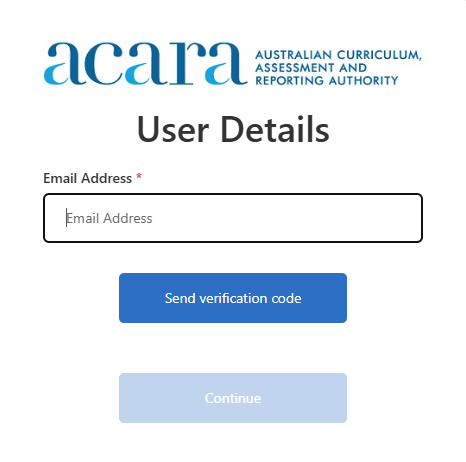
2. Check your email inbox for a verification code. Note, the code expires after 5 minutes.
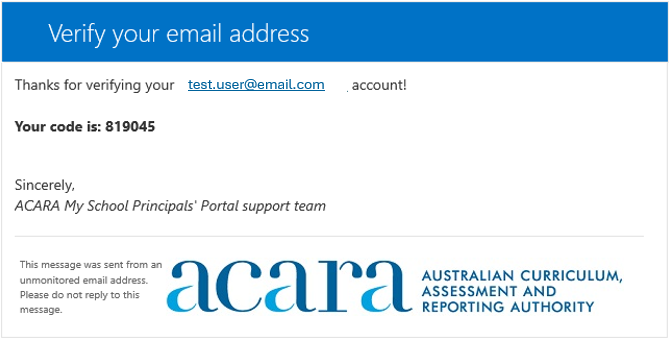
3. Enter the code into the ‘Verification code’ box, click ‘Verify code’.
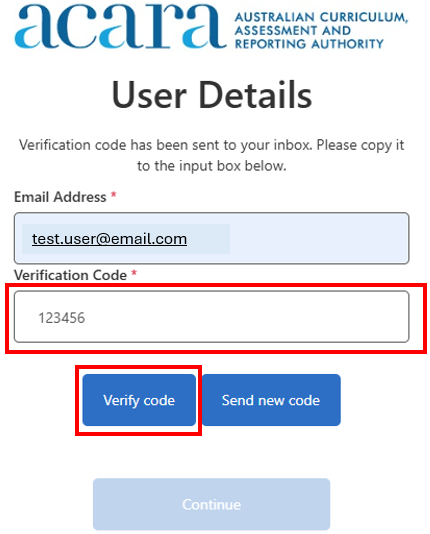
4. Click ‘Continue’
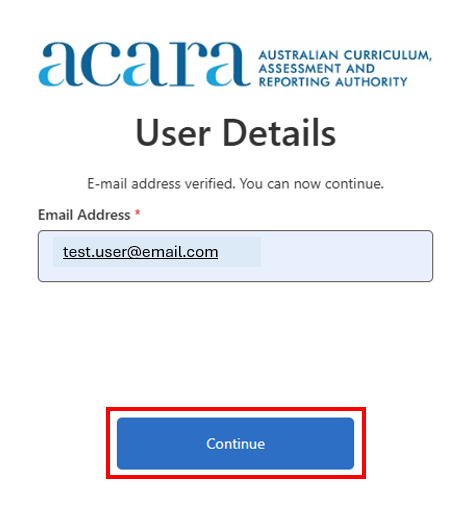
5. The password you create must contain a minimum of 8 characters and contain at least 3 of the following:
- an upper-case letter
- a lower-case letter
- a number
- a symbol.

6. You will then be redirected to the login page. Enter your email and new password to log in.
Learn how to log in.
Once you have your account and password ready, to log in:
1. Visit the Principals’ Portal Log in page and click the ‘Log in’ button.
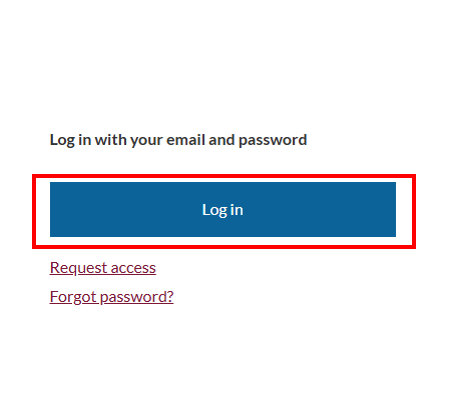
2. Enter your email address and password.
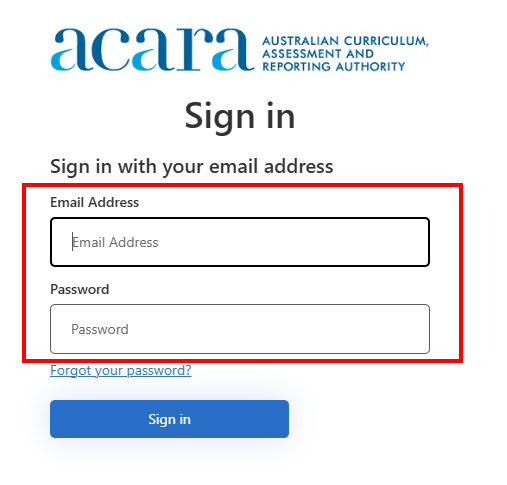
3. Select 'Send verification code'.
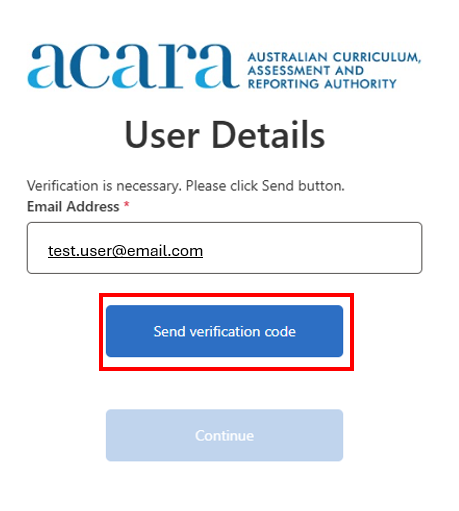
4. Check your email inbox for a verification code.
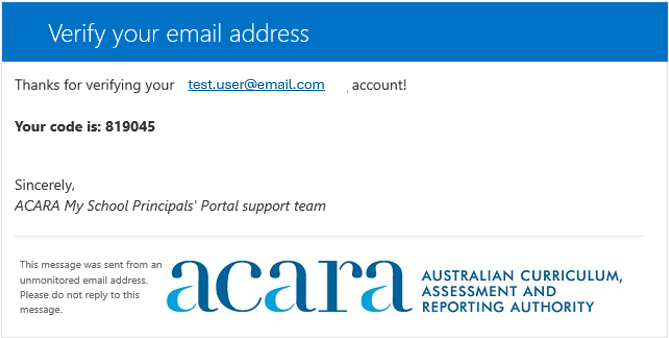
5. Enter the code into the ‘Verification code’ box and click ‘Verify code’.
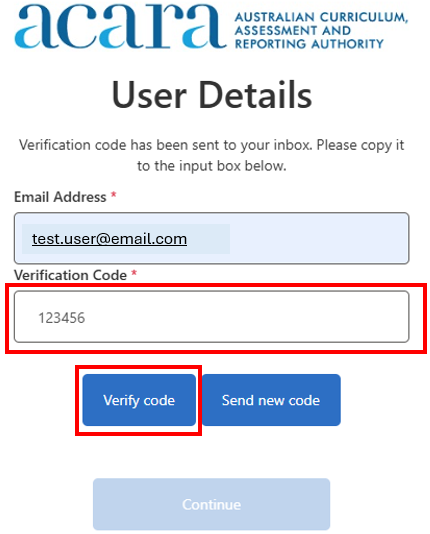
6. Select 'Continue' to access your account.
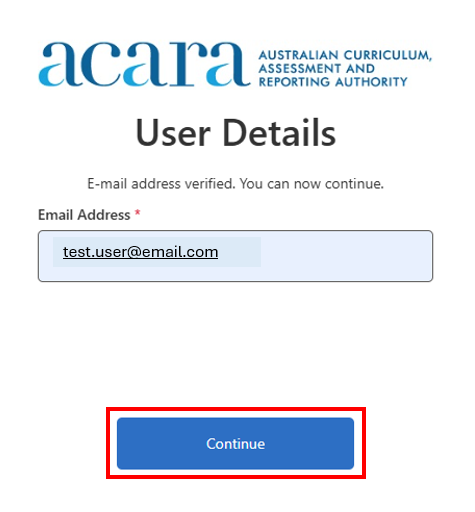
7. Once you have successfully logged in to your Principals' Portal account, you will see a page like the one below:
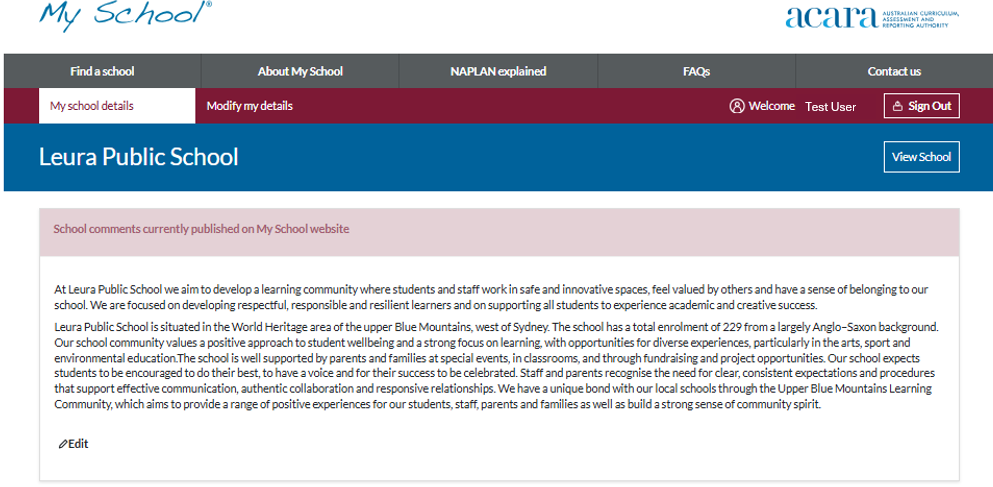
If you can't log in, try Request access or Reset your password. If your account becomes locked after too many access attempts, please wait 5 minutes to try again.
If this is your first time accessing the My School Principals’ Portal, please request access by completing the Principals' Portal request form.
When you add your school, after the first few letters a list will appear for you to select from:
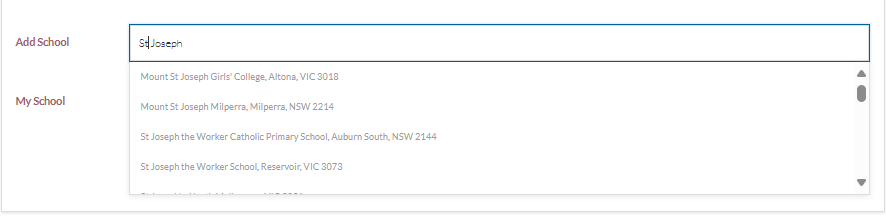
When you successfully submit your request, you will receive an automated email stating that your request has been received. You will need to wait for portal support to approve your request.
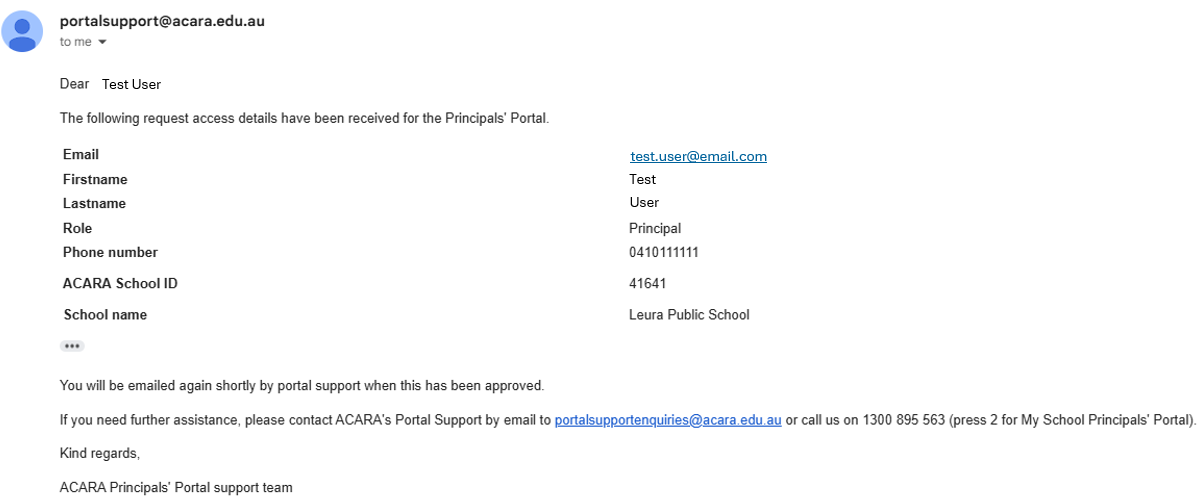
Once portal support approves your access request, you will receive an email stating as such.
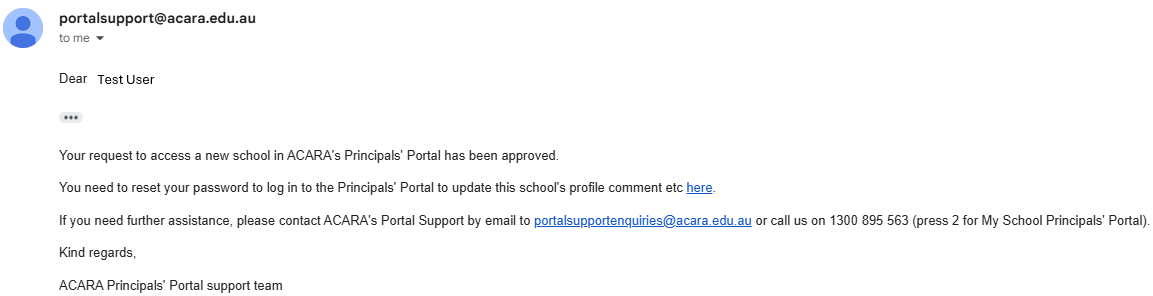
Click the link in the email to create a password. Creating a password follows the same steps as Reset password.
To update your details (including the school you are connected to) you will need to be logged into your Principals’ Portal account and click ‘Modify my details’.
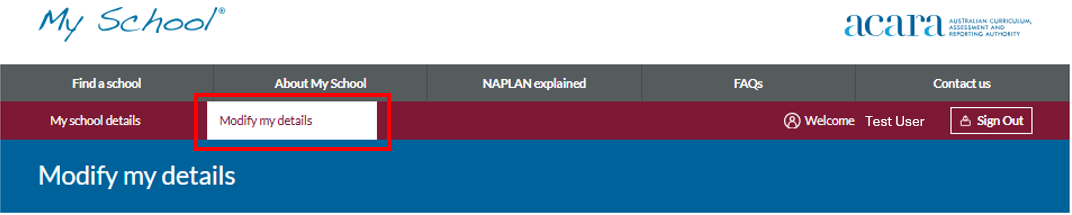
You can update your first name, last name and contact number without this being approved by portal support. Changes to these fields should be loaded instantly upon clicking ‘Submit’.
To change a school, in the ‘Add school’ text field begin typing the name and select from the drop-down list. To remove a school, click the cross next to its name in the ‘My schools’ field. When finished, click ‘Submit’.
Changes to your school are not instant as they must be approved by portal support first. You will be notified by email when your school updates have been approved.
Please note that your email address cannot be changed by you or by portal support because this is the unique identifier for your account. If your email address has changed you will need to request access with your new email address (see Request access).
To preview you My School data you will need to be logged into your Principals’ Portal account and click the ‘Preview school’ button next to the title of your school.
If you have multiple schools in your account you can change the school with the drop-down arrow next to title of your first school.
If your school is incorrect you will need to update your school (see Update your details including school).
If you identify an issue with your school’s data, please email portalsupportenquiries@acara.edu.au or call us on 02 9211 0281 (extension 2).
For security reasons, the site will log out automatically after 15 minutes of inactivity. To avoid losing work, prepare your school comment in a separate document and paste it into the text editor when ready to publish.
After logging in, click the ‘Edit’ icon under School comments currently published on the My School website. Enter your revised school comment in the text box. Tick the confirmation box to verify that you have authority to make the update. Click ‘Submit for publication’.
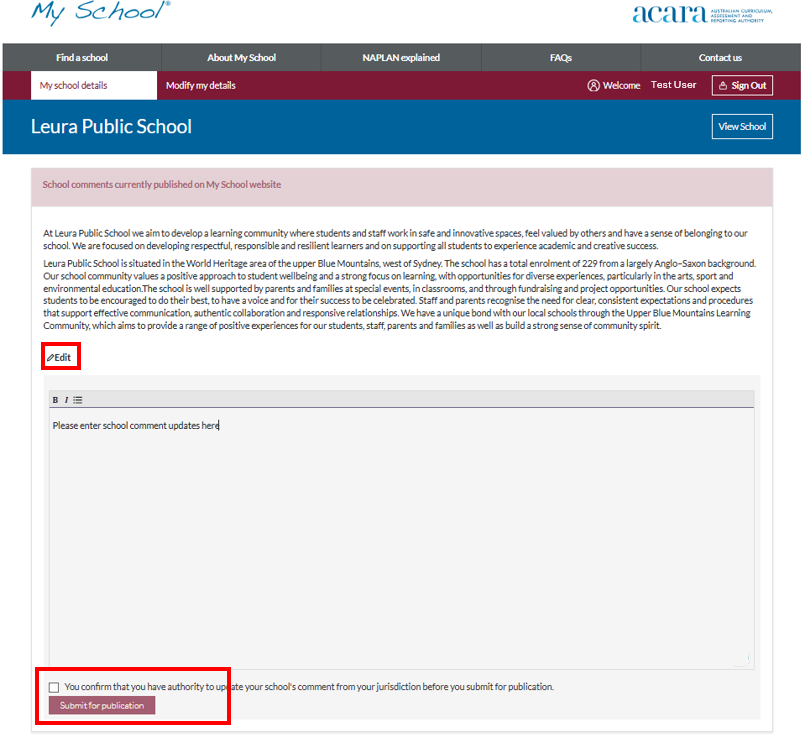
All new school comments are reviewed by portal support before they are published to My School. You will receive an email when your comment has been approved and published.
Please note:
- All comments received before the deadline will be published ahead of the My School release.
- A comment will be rejected if it:
- is longer than 5,000 characters
- contains information that identifies an individual
- contains content that can be seen as politically incorrect/inappropriate.
You can also update your school website address, location, and (for independent schools) governing body. Click ‘Edit’ under the relevant section, make your changes and click ‘Submit for publication’.
Writing your school profile comment
Research conducted by ACARA shows that parents and carers highly value the school profile information on the My School website.
In writing your profile, you should use plain English and avoid jargon and complex sentences.
Your school’s profile information could include:
- the school’s mission, values and focus
- some examples of how student success is supported (bearing in mind the privacy considerations outlined below)
- curriculum strengths, academic achievements, specialist programs, extra-curricular activities, or student involvement in sport, performing arts or community projects
- if relevant, information about religious or educational philosophy
- the role your school plays in the community
- before/after school care
- support programs, if available (including support for First Nations Australian students, students with language background other than English, students with disability)
You could give some examples of new strategies you have employed, for example:
- ‘In 2024, we put in a new strategy to improve numeracy results ...’
- ‘A focus on spelling in Years 3 and 4 has resulted in ...’
- ‘We have introduced a successful reading program for primary school students ...’
Remember any privacy considerations, so don’t name any students or teachers either by their given name or family name or any characteristic that could enable them to be identified by members of the school or local community.
Quality assurance (QA) of school comments should be completed by the school prior to uploading to the Principals’ Portal. You will confirm QA completion on the site by marking a check box on the comment’s editor page. It is the responsibility of school principals to ensure that comments uploaded to the Principals’ Portal have been approved by the relevant authority.
ACARA also undertakes QA checks on school comments, reserving the right to reject text where it exceeds the character limit or identifies students or teachers by name.
The text editor allows basic formatting of comments text, including font style, spaced paragraphs with hard returns and the use of bullet points lists. The text editor page displays both the currently published school comment on My School and a free-text box for entering a new or updated comment.
Please note for security reasons, the website will time out after 15 minutes of inactivity. We suggest you prepare your school comment in a Word document and then paste the text to the school comments text box to submit for publication.
If you experience ongoing issues submitting edited comments for publication, email the comments to the address below and ACARA’s portal support team will submit these comments on your behalf.
School comments may be up to 5,000 characters in length including spaces. The text editor is a basic word processing tool and comments need to be input as ‘plain text’ and hyperlinks will not work in your school profile comment.
Troubleshooting guide
Users may be prompted to authenticate more than once. If your account has been migrated, you will need to create a new password by selecting 'Forgot password' on the login page.
- You will be required to verify your identity using a verification code.
- After setting your new password and logging in, you will be prompted to authenticate again.
As both password resets and logins require authentication, it is expected that users may need to authenticate twice when first accessing the updated Principals’ Portal.
If you submit an access request and receive the message:
“An account with this email address already exists. Please try to log in using your password or you can reset the password if required.”
This indicates that an active or pending account already exists for your email address. Please log in directly to the Principals Portal landing page. If you do not recall your password, select 'Forgot password' to reset it.
If you attempt to reset your password but do not receive the automated verification email, it is likely that you do not have an active Principals’ Portal account.
If you have recently submitted an access request and are not receiving verification emails, please check with your IT department to confirm that emails are not being blocked or redirected to your junk or spam folder.
If you are unable to save updates to your profile and receive an error indicating that the 5,000-character limit has been exceeded:
a. Review and edit your text to ensure it is under the 5,000-character limit.
b. If the text is within the limit but the error persists:
- copy the text into a plain text editor (e.g. Notepad)
- then copy and paste the plain text back into the Principals’ Portal text field.
(Formatting from programs such as Microsoft Word can add hidden characters that affect the count.)
c. Ensure you remain logged into the Portal and that your session has not timed out before saving changes.
Contact Principals' Portal support
For further assistance using the Principals’ Portal:
- email portalsupportenquiries@acara.edu.au or
- call 1300 895 563 (press 2 for My School Principals’ Portal).

